Hotmail Security Settings for Visual Matrix Compatibility
If you are trying to save Hotmail settings and they refuse to save, even though you know you have the right password, there is an extra step for making Hotmail compatible with Visual Matrix SMTP.
If Hotmail senses a security breach, it will send you an email.
1a. You have received an email from Microsoft Account Team
Click on the Review Recent Activity link in the email.
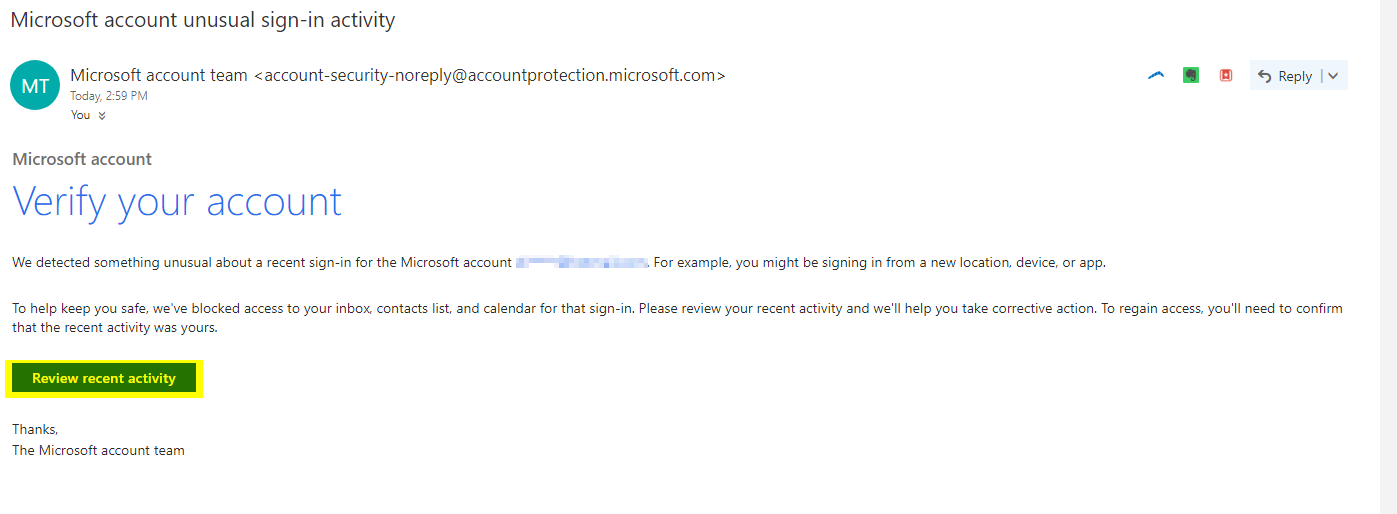
1b. You have not received an email from Microsoft Account Team
If you don’t get the email, go to http://account.live.com/ and sign in with the Hotmail address in question, then click on Security at the top of the screen to find the Review Activity link.
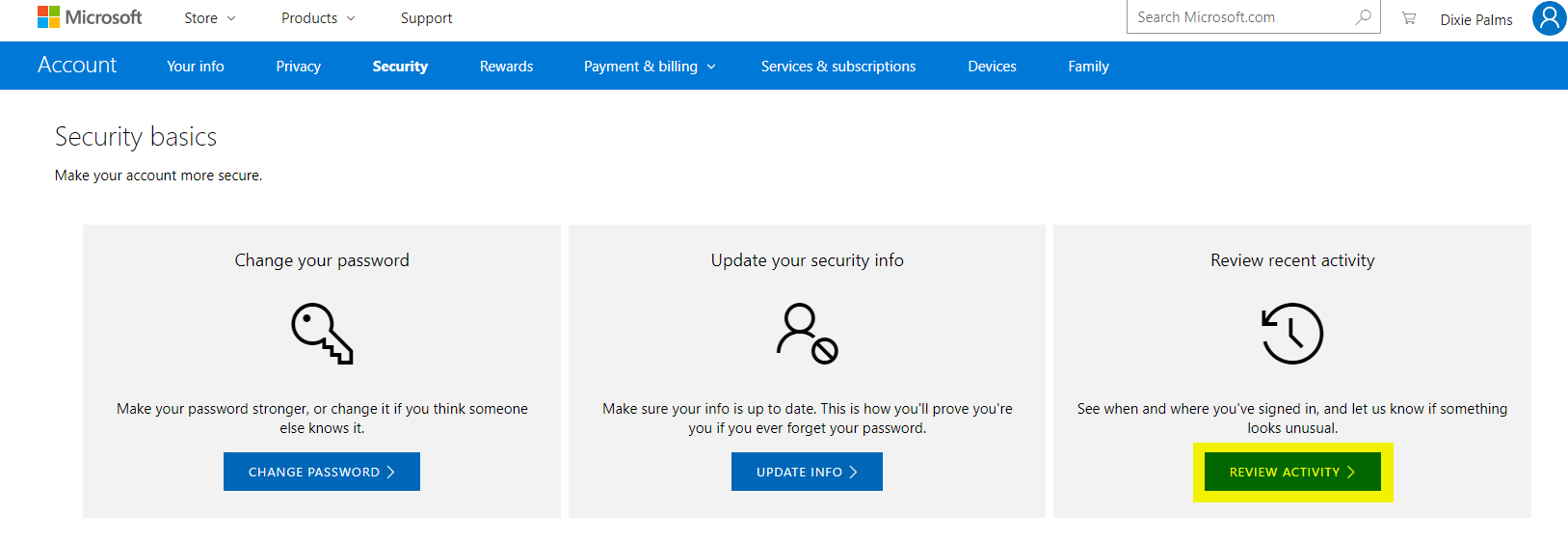
2. Confirm that the request was from you
Once you are on the Recent Activity page, find the section titled Unusual Activity, locate the SMTP attempt that matches the time you tried to save the account information in VM, and click "This was me". After you do this, the account info will save correctly in VM.
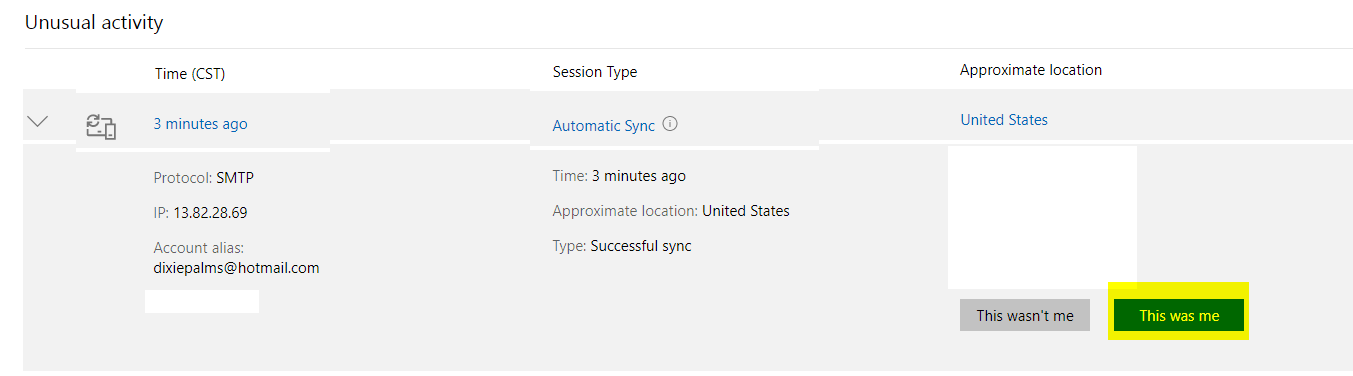
Related Articles
Visual Matrix Security Overview
Security is at the core of everything we do at Visual Matrix. From protecting guest data to preventing fraud, keeping your PMS secure requires a partnership between our technology safeguards and your property’s daily practices. Every hotel faces the ...**Glossary and Common Acronyms (Index) - Visual Matrix PMS
1-10 A B C D E F G H I K L M N O P R S T U V W X Y Z 1-10 1099 The 1099 form is used to report to the US government income earned by travel agents as commissions, and income earned by owners of hotel condo units after any deductions but before any ...Using Office365 email in Visual Matrix
If you have an Office365 email account, you may have encountered some issues with Visual Matrix as you might have enabled more security protocols on your Office/Microsoft/Azure accounts. We have found two solutions so far. However, if you still ...Set up Gmail to be compatible with Visual Matrix (Cloud)
If you are using a Gmail account with Visual Matrix, you need to make sure you are following those next steps. No panic, each step is explained below. 1. Respect Gmail's new password guidelines. 2. Make sure the 2-Step Verification is enabled. 3. ...Set up Gmail to be compatible with Visual Matrix (Desktop)
If you are using a Gmail account with Visual Matrix, you need to make sure you are following those next steps. No panic, each step is explained below. 1. Respect Gmail's new password guidelines. 2. Make sure the 2-Step Verification is enabled. 3. ...