Restore a Deleted Task (MOP 2.0)
Once a task is deleted, it can always be restored.
Path: Edit Tasks > Deleted Tasks
1. From the "Deleted Tasks" tab...
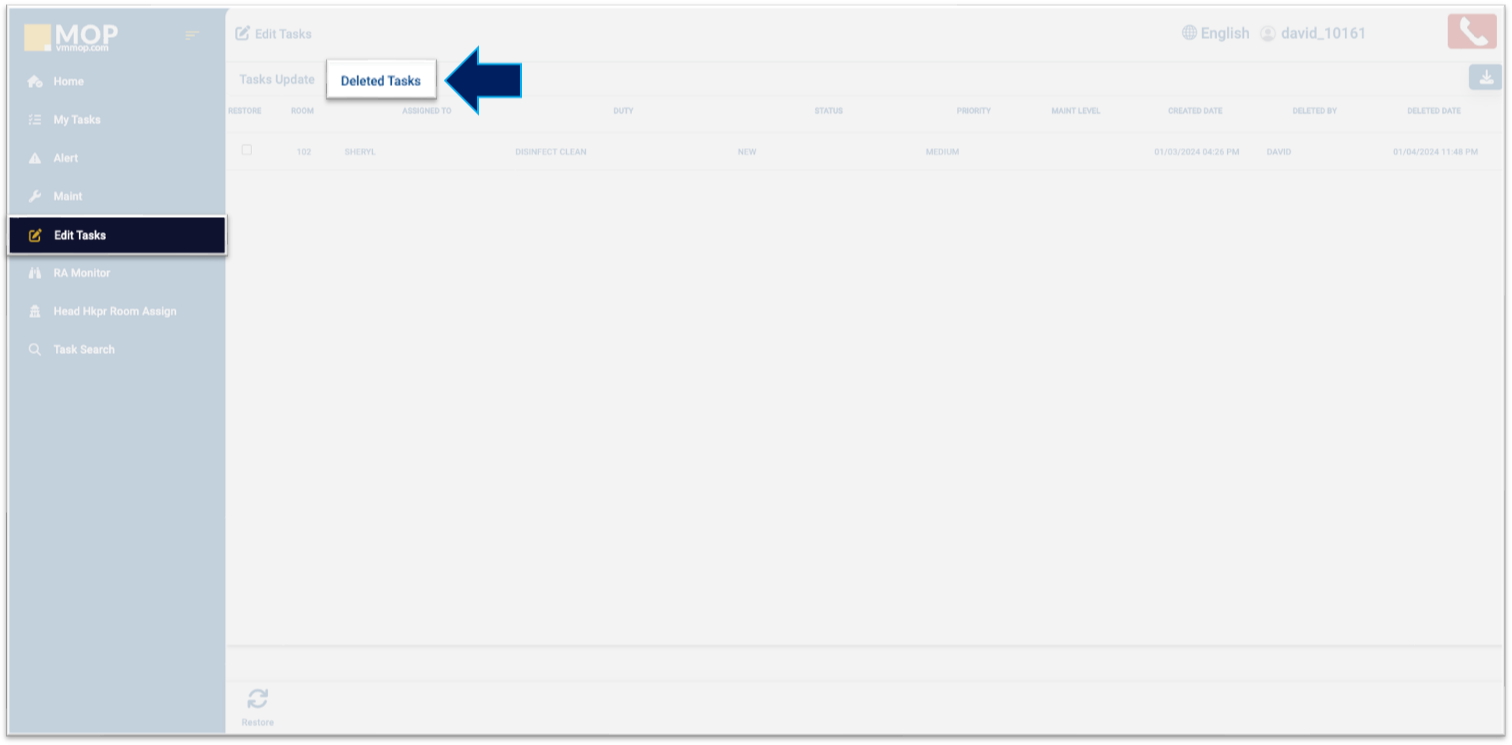
2. Select the "Restore" box at the beginning of the task line you wish to restore.
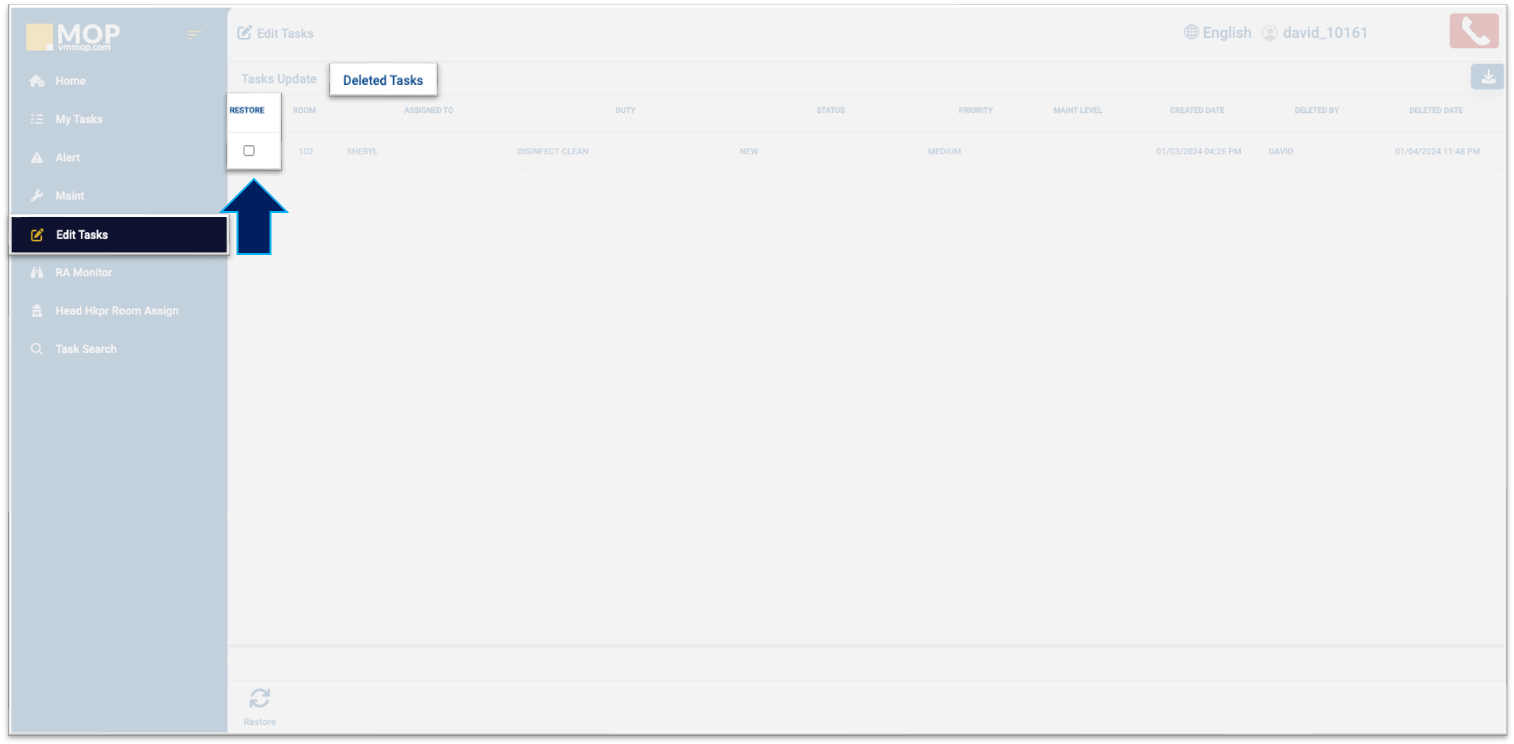
3. Click "Restore" at the bottom of the page to confirm the restoration of the task.
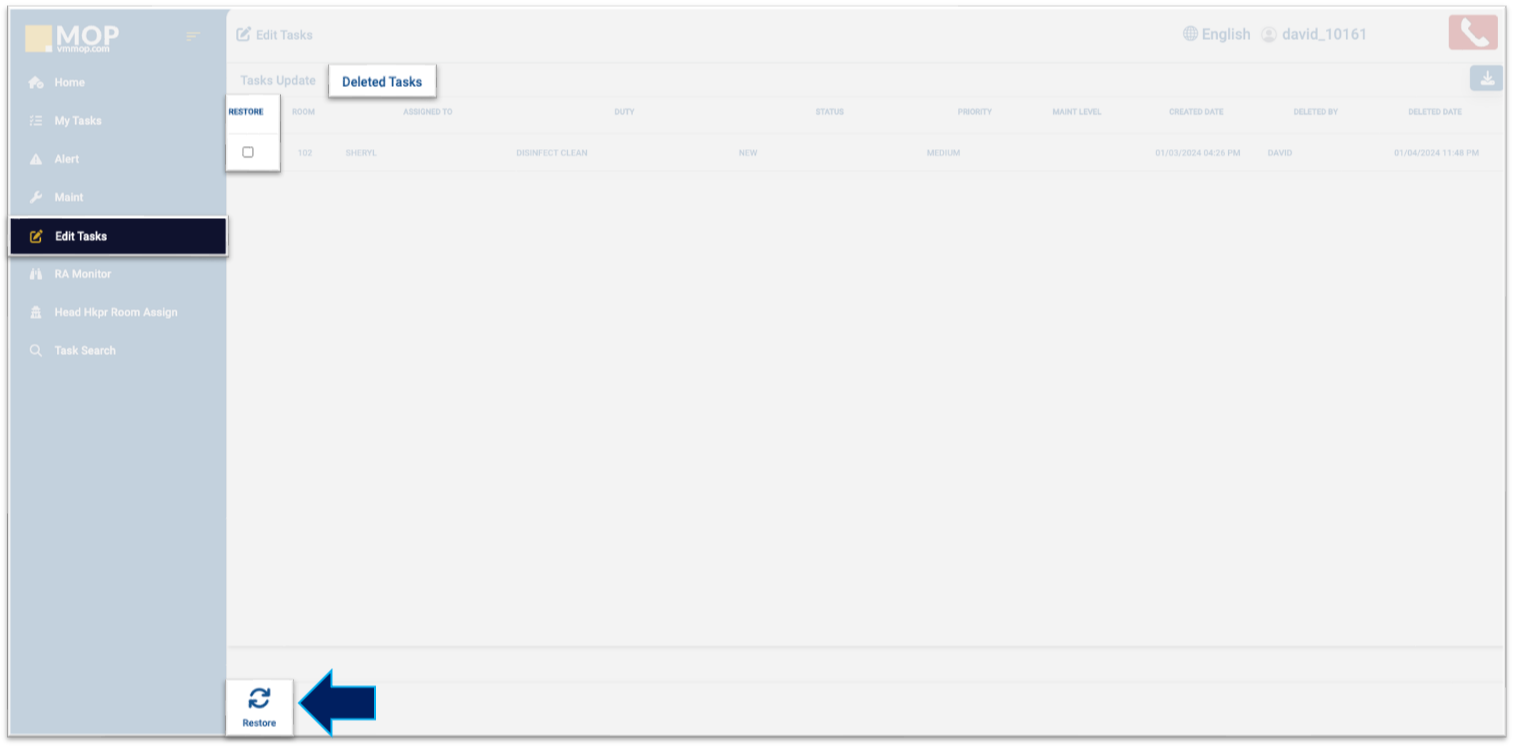
Related Article(s)
Related Articles
Delete a Task (MOP 2.0)
Deleting a task is as simple as two clicks: select the task and then save. Path: Edit Tasks > Tasks Update 1. In the "Tasks Update" tab, mark the checkbox in the "Del" column for the task you wish to delete. For tracking and safety purposes, a ...Housekeeping Task Lifecycle (MOP 2.0)
Housekeeping tasks are a critical part of daily hotel operations, directly impacting room readiness, guest satisfaction, and internal coordination. In MOP 2.0, housekeeping tasks follow a structured lifecycle that provides real-time visibility into ...View the Details of a Task (MOP 2.0)
Tasks in MOP help teams track and manage operational work across the property, but the main Tasks page only displays high-level information. Viewing task details is essential for understanding the full context of the work, including what needs to be ...MOP 2.0 Dashboard Overview
The MOP 2.0 Dashboard is your control centre for tasks, room status, and operational workflows. From the left‐hand menu, you can access your tasks, team tasks, reports, and real-time updates — all based on your role’s privileges. Below you’ll find ...Assign and Complete Alerts (MOP 2.0)
Alerts in MOP are used to flag items that require attention, follow-up, or verification. Assigning alerts ensures accountability, while completing alerts documents actions taken and supports operational visibility, safety tracking, and compliance ...